Manage Activity
*Note: If "Add to My Calendar" button is not available under some events, that will be because of two reasons;
- You would have not completed / uploaded "Council Meeting" for that particular quarter. Or
- That quarter would have got over.
If there is a message stated like "Please conduct council meeting" that means you would not have uploaded the council meeting details under "My Council" section. To know more about how to upload the council meeting refer "Council Meeting" document.
To know about total activity and minimum threshold activity you have to conduct for that academic year / quarter you can find those information under each activity types "Activity type" section. Please refer that page before you plan the activities you are going to conduct in that academic year. You should also know the "star rating calculation" for that academic year, so that it will be helpful for planing the activity.
After refer those pages you can now add the activity to your calendar and you can manage your added activity, to know more about it refer this document.
To get to this page you can press on "Manage Activity" under the menu list. You can refer the image given below for navigation.
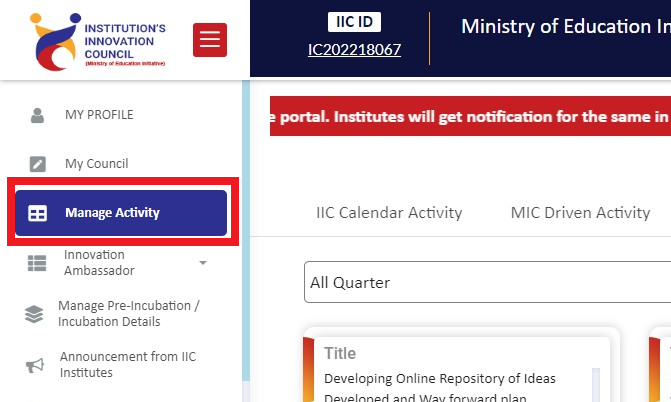
- Steps to do for adding event to your event calendar
- Under this section you can find some sub-tabs, those sub-tabs are the types of activity available for that academic year. They are
For detailed information of the topics please press their respective links
1 Steps to do
After reaching to "Manage Activity" page you will have different sub-tabs those were different types of events. You can choose any event from that list. You can see that all the event will have an option called "Add to My Calendar". If that is not there, that means you might have not completed the council meeting for that quarter or if you are starting in middle of an academic year. That means that quarter got ended.
If you are in the first case then refer "My Council - Council Meeting" document.
If you are in the second case, reason for that button missing is because of those quarter would have been completed. So if you scroll down you can find some events will have that button. That means you can only organize those events alone.
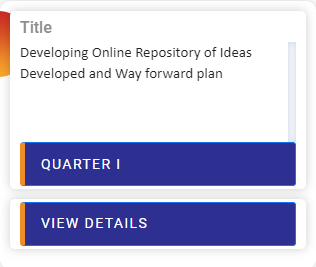
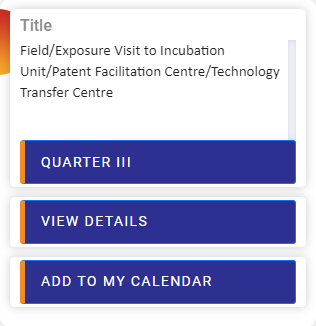
If you want to know more about that event you can press "View Details", in that you can see short description of that event.
You can also find the activity guide which is a downloadable file, to download that file you have to press "Click Here" button next to "Activity Guide".
In that you can find the following details,
- Mode of event; in online / offline.
- Theme of the event
- You can also find the event is an mandatory event or elective (optional) event.
- Minimum participant count for that event.
- Duration of that event
- Short description of the event explaining, what kind of activity / topic should be covered in that event.
The above mentioned details will be present in all the event. If you have further doubts regarding to that event you can feel free to contact your zonal incharge.
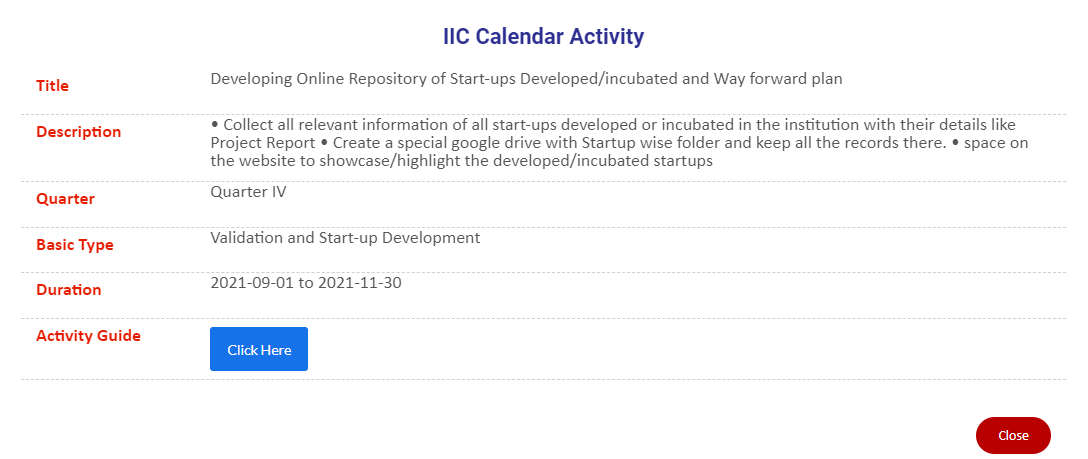
If "Add to My Calendar" button is not there, that means you might have not completed the council meeting for that quarter or if you are starting in middle of an academic year.
If you are in the first case then refer "My Council - Council Meeting" document.
If you are in the second case, reason for that button missing is because of those quarter would have been completed. So if you scroll down you can find some events will have that button. That means you can only organize those events alone.
After you have decided the events you have planned to conduct you can add those events to your activity calendar. Follow the steps given below to add an activity to your calendar.
- Go to the respective event type. For example you are planning to add "IIC Calendar activity" means. Press that sub-tab, so that you can reach to that page. to know more about the event type and how to reach to their respective pages refer "Activity Type".
- Now find the event you wish to add to your calendar. You can use the search option or you can use the filter based on quarter.
- After finding the event press press "Add to My Calendar" button.
- You will get a warning message that "Are you sure you want to add?".
- Press "Ok" to confirm your selection.
- Now the event will be added to your "My Activity Calendar"
- Refer the image given below, if the event has "Remove From My Calendar" in place of "Add to My Calendar" that means you have added that event to your calendar.
- After conducting the event you have to upload the activity report. To know how to add the report refer "Activity Report" document.
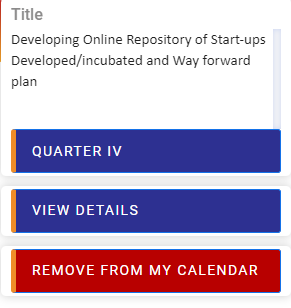
1.3 Remove event from Calendar
If you want to remove the event from your calendar you have to follow the procedure.
- Go to "My Activity Calendar". If you don't know how to go to that page refer "Activity Calendar" page.
- First decide which event you wish to remove from the activity calendar.
- Now you can get that particular activities location from the Activity column in that page
- Under Activity Column you can find the Activity type
- And also you can find the quarter number
- Refer the image given below.
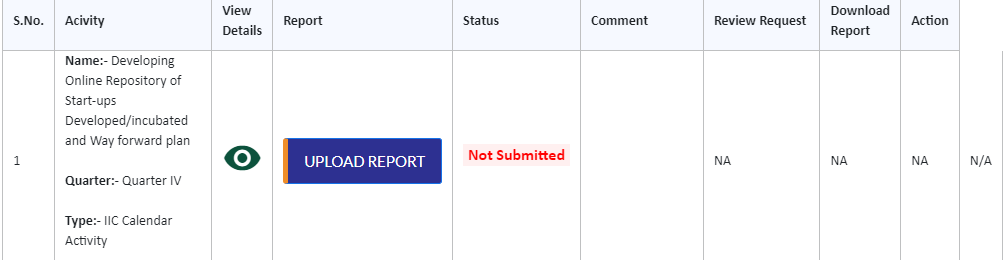
- After you found those information, go to that activity type from the sub-tab and the find that exact activity.
- For example the above image shows the activity if from "IIC Calendar Activity".
- So go to "IIC Calendar Activity"
- Then use the filter for "Quarter 4"
- Now you can find that activity easily.
- In that activity in place of "Add to My Calendar" there will be "Remove From My Calendar".
- If you want to remove the activity press "Remove From My Calendar" button.
- Now it will ask for confirmation, press "Ok" button then your activity will be removed from the calendar.
- Refer the image given below.
- For self-driven alone you will get one extra option "Delete". You can delete the activity you have created.
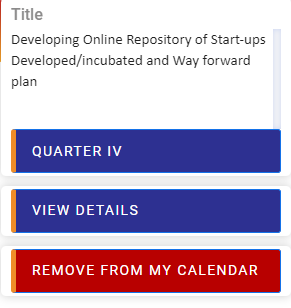
2 Activity Type
MoE's Innovation Cell (MIC) prescribes an annual activity calendar for IICs. In each quarter Minimum 3 activities to be completed by an IIC to receive full score for that quarter. Institutes are encouraged to do a greater number of
activities from calendar beyond the prescribed minimum. It is expected that institutes which are in the emerging phase of the innovation ecosystem- will follow the calendar plan vividly.
Under general condition IIC institute should conduct minimum 3 activity per quarter under this activity type. So for one academic year you have to conduct 12 activity.
*Note: Conducting the event alone will not secure the starts / score. The activity you have conducted should be approved by the IIC. So always try to conduct maximum number of activities with quality so that you can reach the threshold number.
To know the rating calculation refer "Rating and Scoring" document.
To see what are all the activities given under this category, please follow the given steps,
- Go to "Manage Activity" from the menu list.
- You will reach the "IIC Calendar Activity" page. directly.
- For safer side press "IIC Calendar Activity" sub-tab.
- Refer the image given below for navigation.
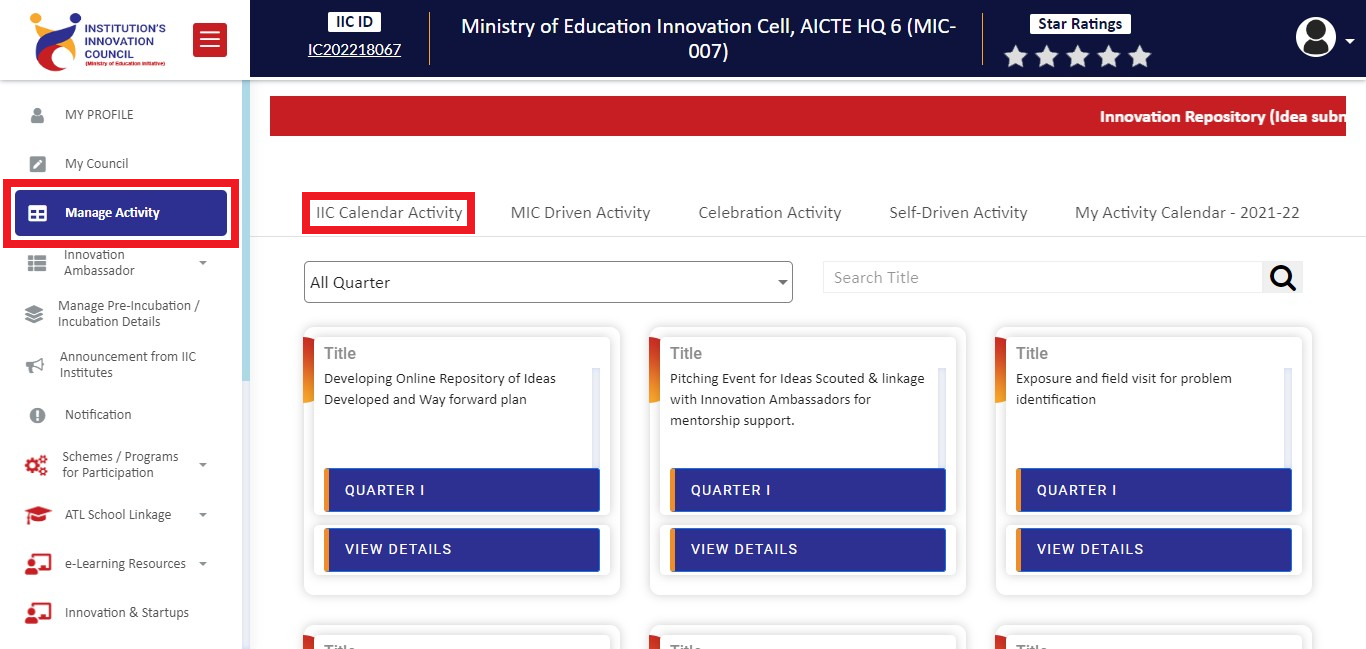
MIC schedules various activities from time to time on its own or in collaboration with a partner organization and government departments. These activities are scheduled on IIC portal under MIC Driven Activity tab.
All the activities under this division are mandatory. You have to attend / organize those activity.
*Note: Conducting the event alone will not secure the starts / score. The activity you have conducted should be approved by the IIC. So always try to conduct maximum number of activities with quality so that you can reach the threshold number.
To know the rating calculation refer "Rating and Scoring" document.
To see what are all the activities given under this category, please follow the given steps,
- Go to "Manage Activity" from the menu list.
- Now press "MIC Driven Activity" sub-tab.
- Refer the image given below for navigation.
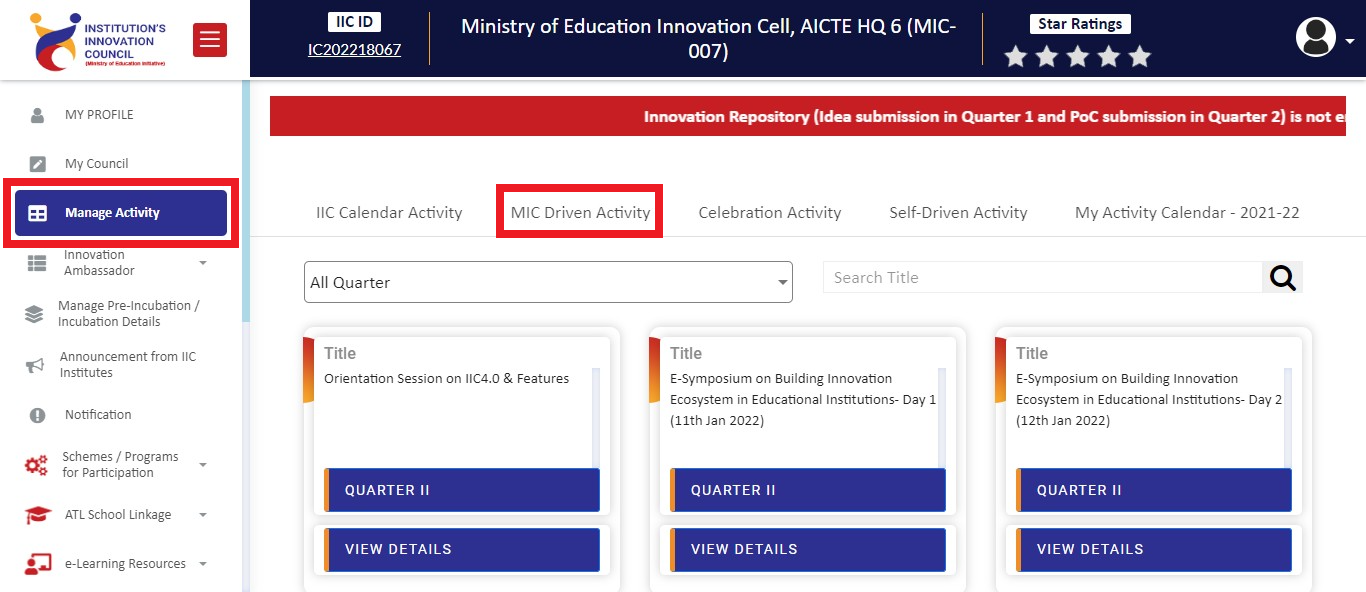
IIC have given some celebration activity, under that type you have to conduct at-least one activity per quarter. For one academic year you have to conduct four activity under Celebration. If you want to conduct other celebration activity you can conduct those activity under self driven, but those event should be related to entrepreneurship / startup.
*Note: Conducting the event alone will not secure the starts / score. The activity you have conducted should be approved by the IIC. So always try to conduct maximum number of activities with quality so that you can reach the threshold number.
To know the rating calculation refer "Rating and Scoring" document.
To see what are all the activities given under this category, please follow the given steps,
- Go to "Manage Activity" from the menu list.
- Now press "Celebration Activity" sub-tab.
- Refer the image given below for navigation.
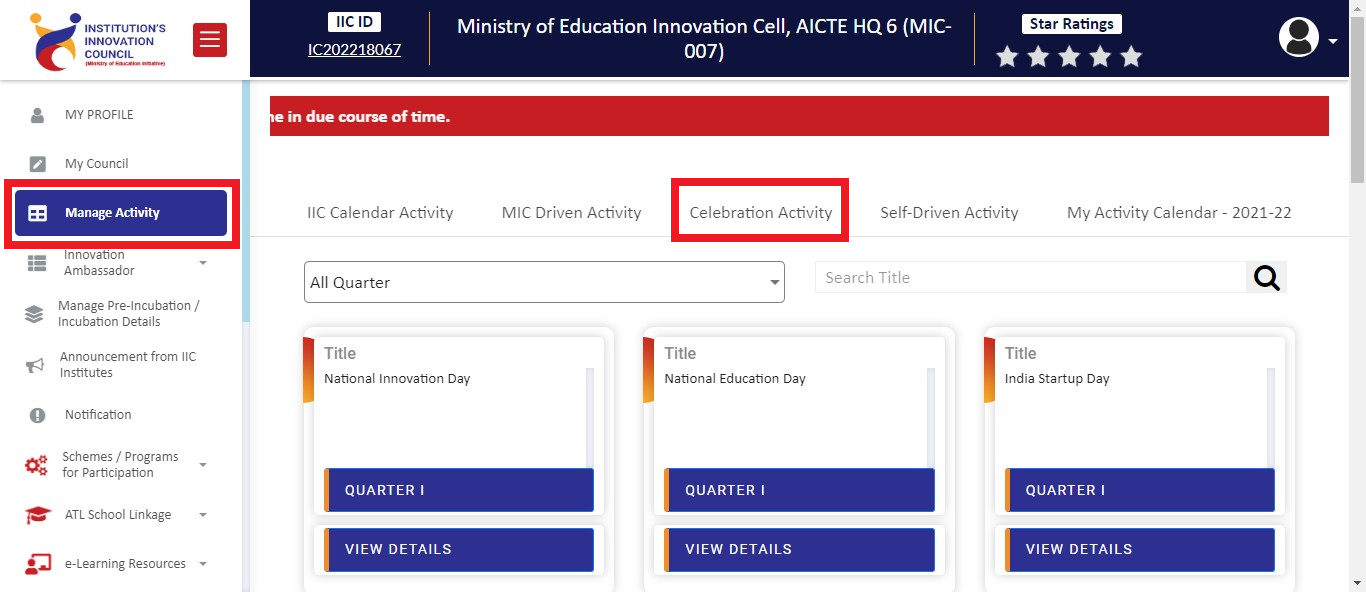
IICs are encouraged to plan their own activities apart from IIC calendar for promoting entrepreneurship and innovation in their campuses. They may have collaborations with different agencies, departments, and Industries for organizing seminars, competitions, workshops, training sessions relevant to entrepreneurship and innovation.
*Note: Conducting the event alone will not secure the starts / score. The activity you have conducted should be approved by the IIC. So always try to conduct maximum number of activities with quality so that you can reach the threshold number.
To know the rating calculation refer "Rating and Scoring" document.
To see what are all the activities given under this category, please follow the given steps,
- Go to "Manage Activity" from the menu list.
- Now press "Self-Driven Activity" sub-tab.
- Refer the image given below for navigation.
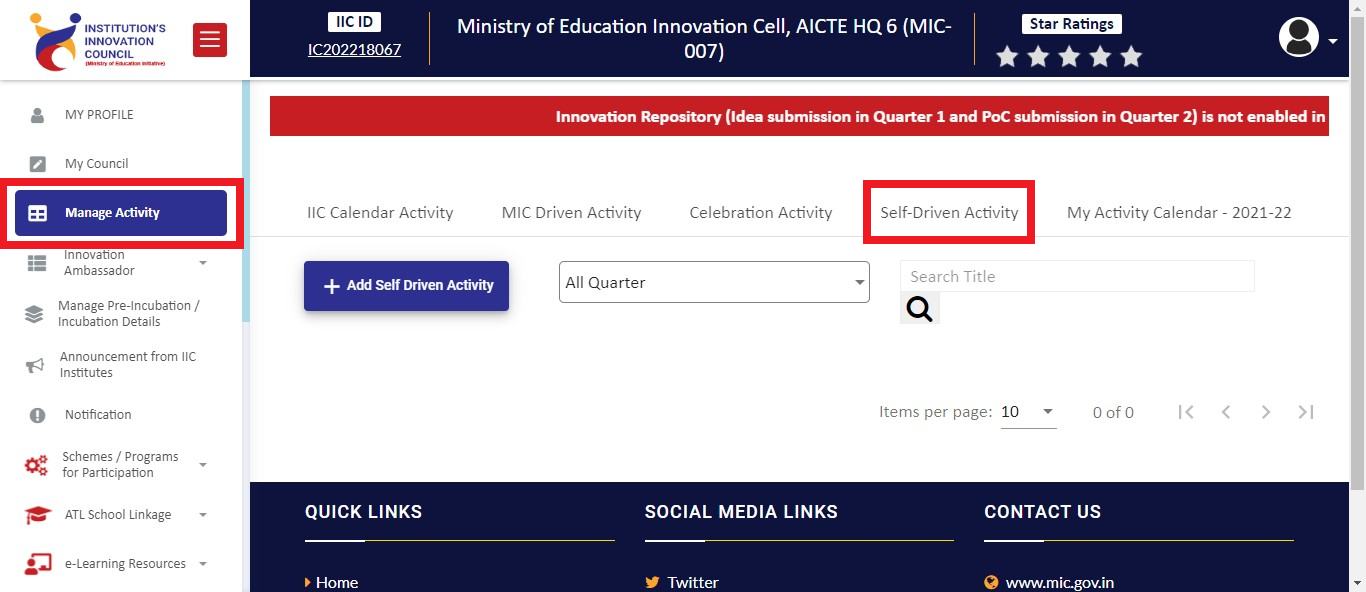
To know how to add activity under self-driven section follow the given steps.
- Reach the "Self-Drive Activity" section
- Now press "Add Self-Driven Activity" button.
- Refer the image given.
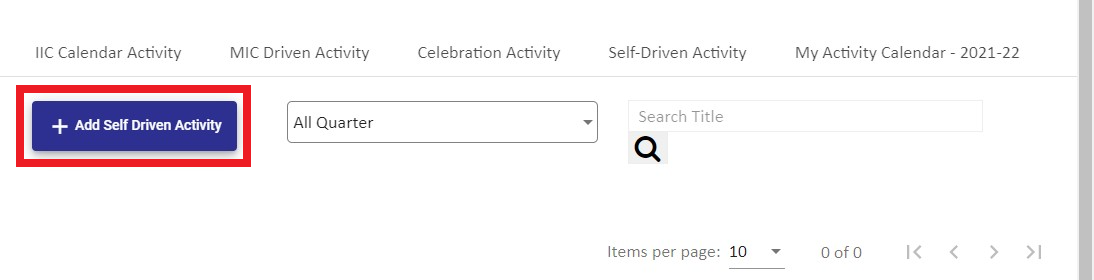
- After pressing that button you will get a form which will require to fill / upload some details.
- The required details are as follows,
- Event Title
- Event Theme
- IPR
- R&D and Innovation
- Entrepreneurship
- Startup
- Design Thinking & Critical Thinking
- Incubation and Pre Incubation
- Select Quarter
- Description
- Event Start Date
- Event End Date
- URL for the event
- Upload Brochure
- After filling all the above required information you can press "submit" button.
- You will get a success message. That means your act6ivity has been added to your calendar.
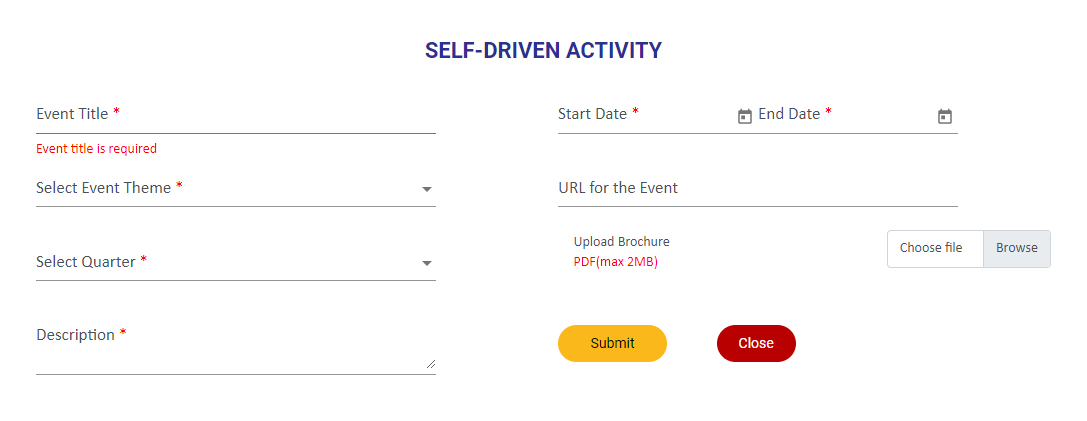
In this page what are all the activity you have chosen to conduct for that academic year.
To see what are all the activities you have chosen to conduct for that academic year, please follow the given steps,
- Go to "Manage Activity" from the menu list.
- Now press "My Activity Calendar" sub-tab.
- Refer the image given below for navigation.
To know how to upload the activity report refer "How to" page.
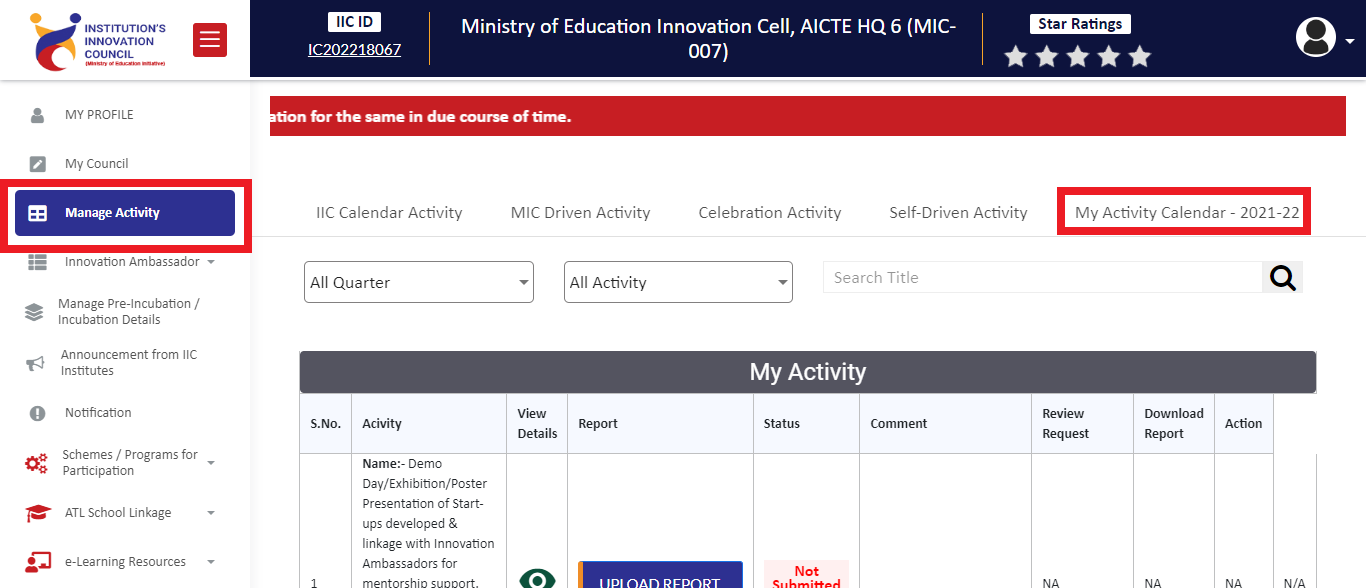
After completing of the activity you have to upload the activity report, so that IIC team can review you event and they can approve / disapprove / reopen the activity based on your activity report.
To know how to submit the activity report please follow the given steps.
- Go to the "My Activity Calendar" section. If you don't know how to reach to this page refer "My Calendar Activity" section.
- After reaching to that page you can see the list of activities you have chosen to conduct for that academic year.
- Now you can press "Upload Report" button for that activity. Refer the image given below for navigation
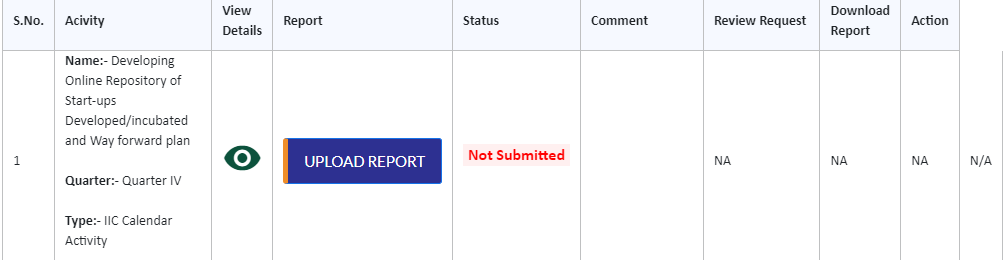
- Now you will be redirected to another page which will ask you to enter and upload some details. The details which you have to upload is as follows,
- Promotion in social media
- Select Quarter number
- Program Title
- Program type
- Program theme
- IPR and Technology Transfer
- Innovation and Design Thinking
- Entrepreneurship and startup
- Pre Incubation and Incubation management
- Duration of Event
- Event Start date
- Event End Date
- Number of Student Participants
- Number of Faculty Participants
- Number of external Participants
- Expenditure for that event
- Remark
- Mode of session delivered
- Overview
- Objective
- Benefits
- Attachments
- Video URL
- Photograph 1
- Photograph 2
- Overall report of the activity
- After completing all the details and uploading required documents / photos you can press the "Submit" button.
- You will get a success message.
Event Type : Expert Talks/ Mentoring Sessions/Exposure Visits
Duration of the activity : 1 to 4 contact hours (Less than half a day)
Event Type : Workshop/ Seminar/Conference/ Exposure Visits
Duration of the activity : 5 to 8 contact hours (Less than a day)
Event Type : Workshop/ Boot camps/Exhibitions/Demo Day / Competitions / Hackathons
Duration of the activity : 9 to18 contact hours (1 -2 days)
Event Type : Tech-Fest/Challenges/Hackathons/Competitions/Boot camps
Duration of the activity : Greater than 18 contact hours (More than 2 days)
Created with the Personal Edition of HelpNDoc: Produce Kindle eBooks easily