Student Members
To add/update student member details please follow the procedure.
For Newly registered Institute
- Your main objective is to make all the sub-tabs to "green tick/flag"
 .
. - To reach this page you have click "My council" under the menu list.
- So Now click on "Student Members".
- Now if the portal and the image given below looks same. Or there is no details of students present in this section then you can follow the steps given below. Or if you are have some student details or you want to change the student details follow "Existing Institute" procedure.
Note: To complete this section you have to assign all the roles under the "Role" field.
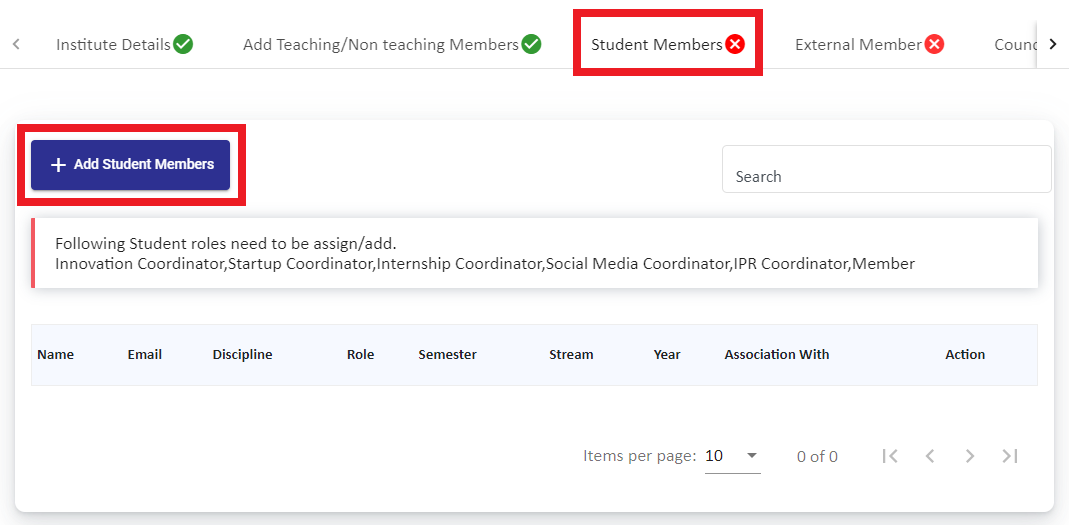
- Hope you are a newly registered institute, now press the "Add Student Members" button.
- You have to provide unique contact details, you cannot provide same contact details for other members.
- Now you will get a form, in that you have to fill the following details.
- Name
- Email id
- contact number
- Stream
- Current Academic year
- Semester
- Discipline
- Roles
- Gender
- First understand the importance of the roles, then fill the form.
- After completing this form press "Submit" button.
- A success message will be displayed.
- Like wise you have to add rest of the student details.

- You have to assign all the roles listed under the "Roles" field. After completing the sub-tab will automatically change to "green tick / flag"
 .
.
- After completing this step refer "External Member" document
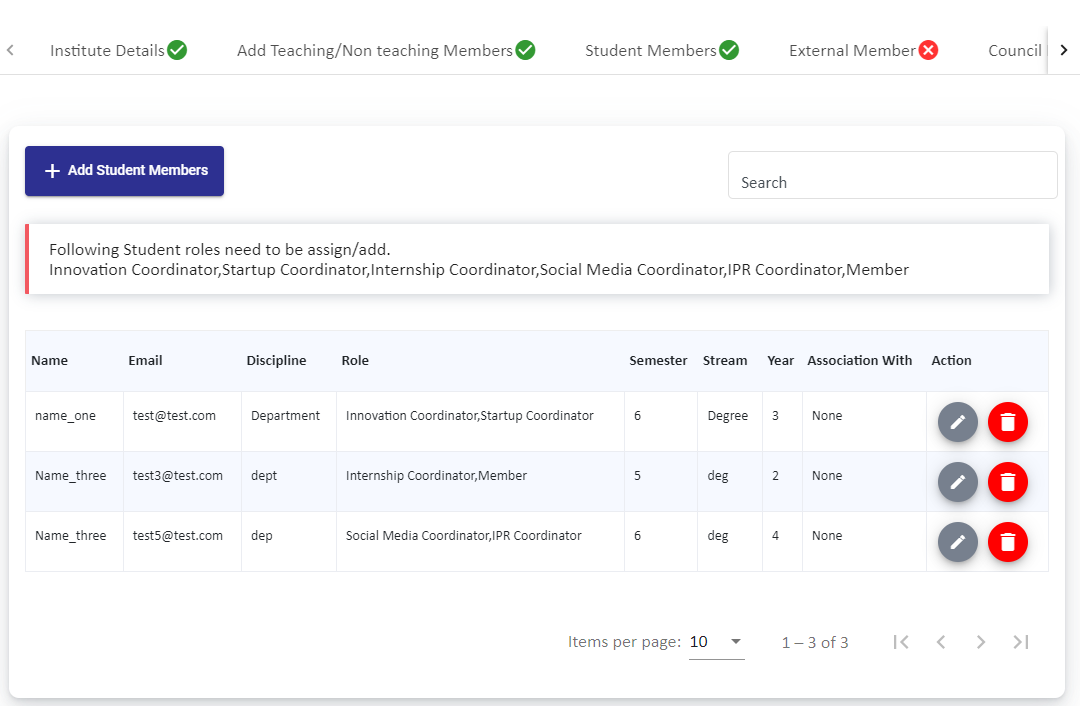
*Note: If you delete the existing "member" / "Innovation coordinator" / Startup coordinator" / "Internship coordinator" / "Social Media coordinator"/ "IPR coordinator" role details the sub-tab will became as "red cross"  . Because all the above mentioned roles are required to make this sub-tab to stay in "green tick"
. Because all the above mentioned roles are required to make this sub-tab to stay in "green tick"  . If it is in "red cross"
. If it is in "red cross"  then you cannot add any activity under "Manage Activity" section.*
then you cannot add any activity under "Manage Activity" section.*
For existing institute, if you want to change / delete some information under "Student Member" please follow the steps

- To Change / Edit
- If you want to change some details press "Edit"
 Button.
Button. - Then you will be presented with the same form like the new member add form.
- After all the necessary changes then press "Update" button. If updated you will get a success message.
- To Delete
- Press the "Delete"
 button.
button. - After you press this, the information will be removed. If you want to add the council meeting details follow the "Newly registered Institute" steps
*Note - You can assign two roles at max for individual student member.
Type of roles are
This student is responsible for the all the innovation related activities under the guidance of their innovation faculty coordinator.
This student is responsible for the all the startup related activities under the guidance of their startup faculty coordinator.
This student is responsible for the all the internship related activities under the guidance of their internship faculty coordinator.
This student is responsible for the publishing/handling of all the social media related activities under the guidance of their social-media faculty coordinator.
This student is responsible for the all the IPR related activities under the guidance of their IPR faculty coordinator.
At-least one member is required, this role have no additional responsibilities but their presence is mandatory for all the events, discussions, etc. There is no less / more important role under this category, all the persons share equal amount of responsibilities in this council.
Created with the Personal Edition of HelpNDoc: Create help files for the Qt Help Framework