Steps to do after Registration
Step to complete after your successful registration
- After successful registration you will receive an email to the registered email id.
- In that mail there will be
- Verification link
- Login Credentials
- Your zonal coordinator contact information

- After pressing that verification link you will get a "Verification success" message.
- Now you can login with to the IIC portal from "https://iic.mic.gov.in/login" with your login credentials which you have received in the email.
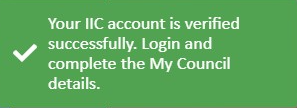
2 Update Institute / President details
- After your login you will be in the My council page
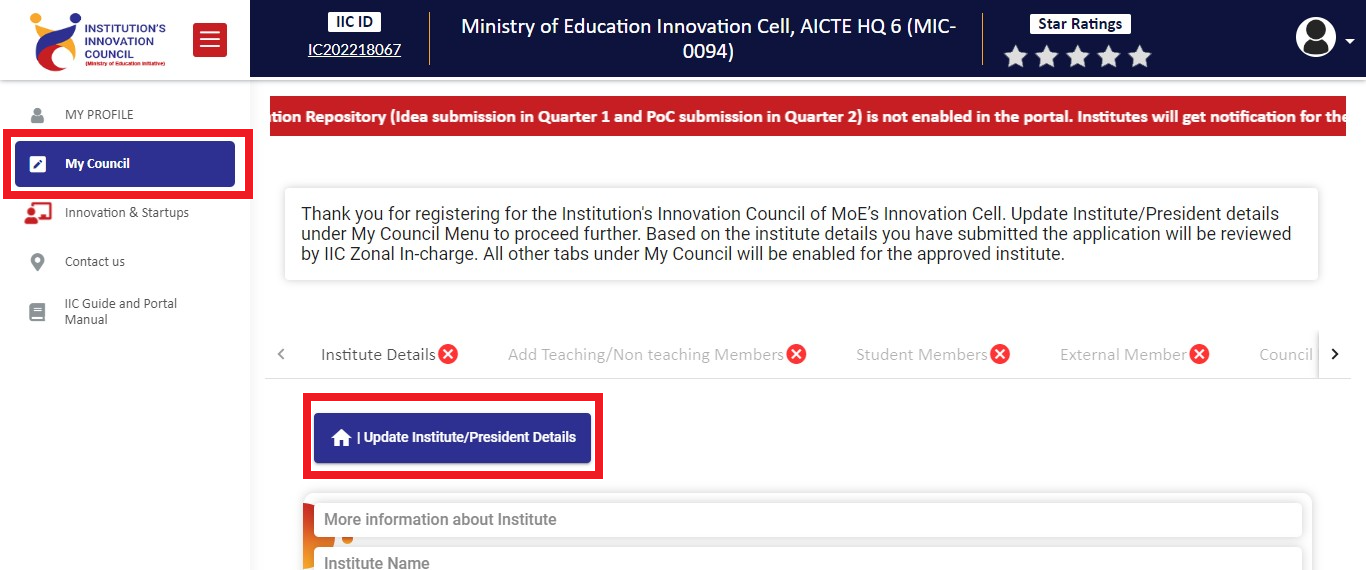
- Now press "Update Institute / President Details" under the "My Council" Menu.
- You will be presented with a form to fill.
- Form will require the following details,
- Incubation & Innovation facilities in Campus
- Accreditation (Upload accreditation certificate of both NBA and NAAC) (Optional) - If you have accreditation you have to upload the document
- National Ranking (Optional) - If you have ave to mention the ranking
- Nominate President for IIC
- Name
- Contact
- Designation
- Gender
- Institute Details
- Approval type
- Institute Type
- Sub Type
- Course offered
- Institute website address
- AICTE approved program. If yes you are required to enter the Institute permanent ID.
*Note : IIC Head of Institute can also be the IIC president
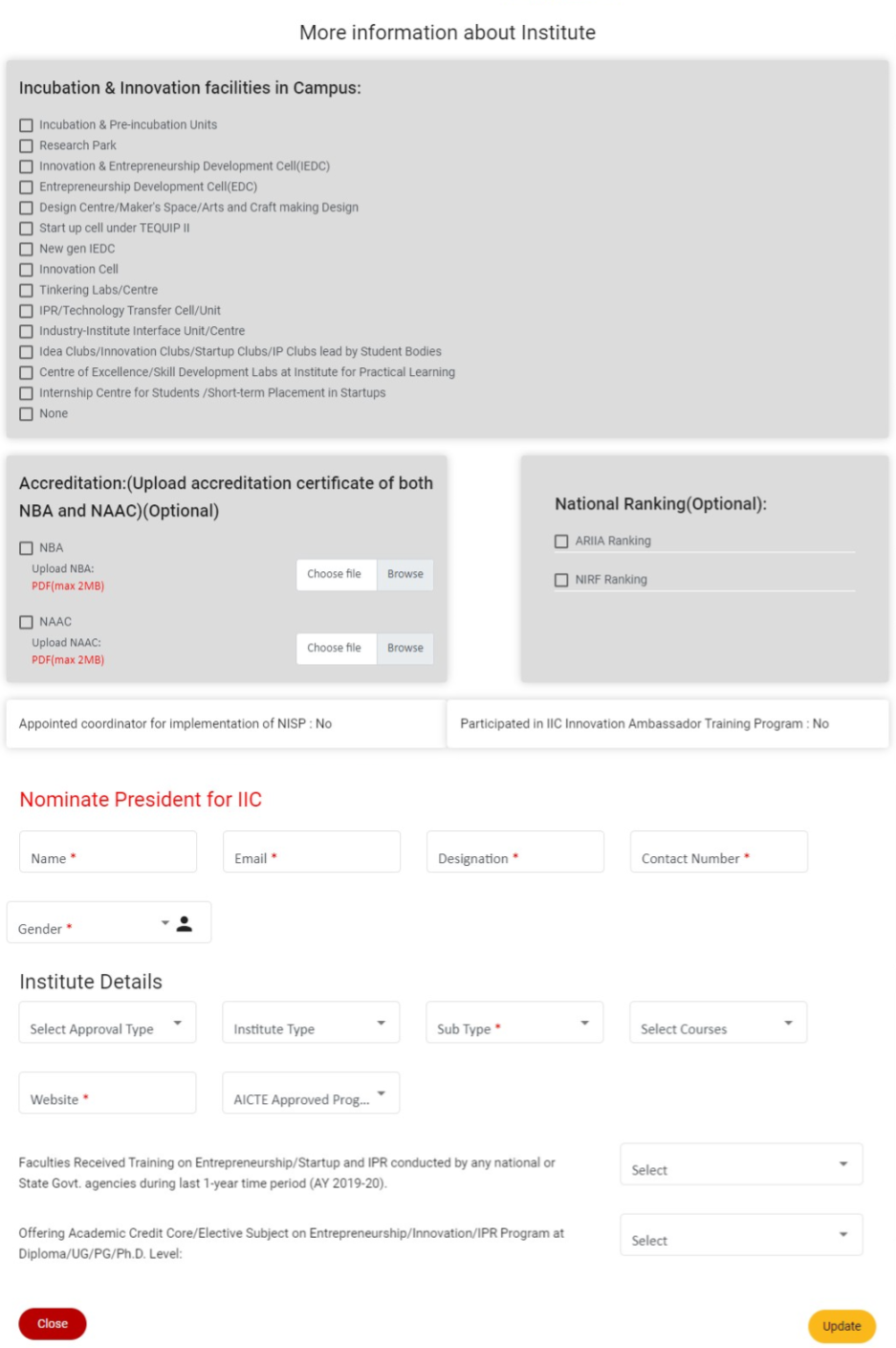
- After completing all the above mentioned details press "Update" button.
- You will receive a success message.
- After successful completion of the "Update Institute / President Details" the indication will turn from "red cross"
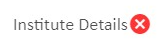 to "green tick" mark
to "green tick" mark 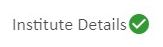 . This is an indication for the successful update of that step.
. This is an indication for the successful update of that step. - If you receive any error, refer the "Error Solution" document.
Now you have to wait for the zonal coordinator to approve your institute, after their approval you have to update some more details/steps.
- After approval you can download the establishment certificate from "My Profile -> Certificates" refer that page to find how to download the certificate
- Refer "My Council" for next step.
In case you do not see these tabs contact your Zonal Co-ordinator.
Created with the Personal Edition of HelpNDoc: Free iPhone documentation generator