My Profile
"My Profile" consist of the following features,
Press on the "My Profile" button on the menu list. Please refer the image below to find the location.
For detailed information of the topics please press their respective links
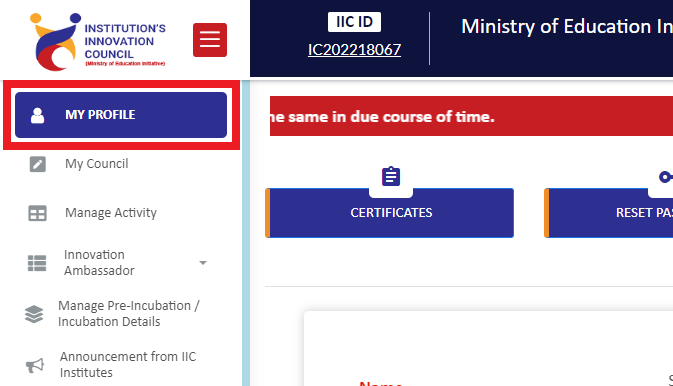
If you want to change the Head of the Institute or the President details please follow the respective steps. If you press "My Profile" from the menu bar you will be reaching to this page only.
After reaching to this page press on "HoI Details" tab which is highlighted in the image given below.
Here you can seen the details of the current Head of the Institute. If you want to change the details please press "Edit" button.
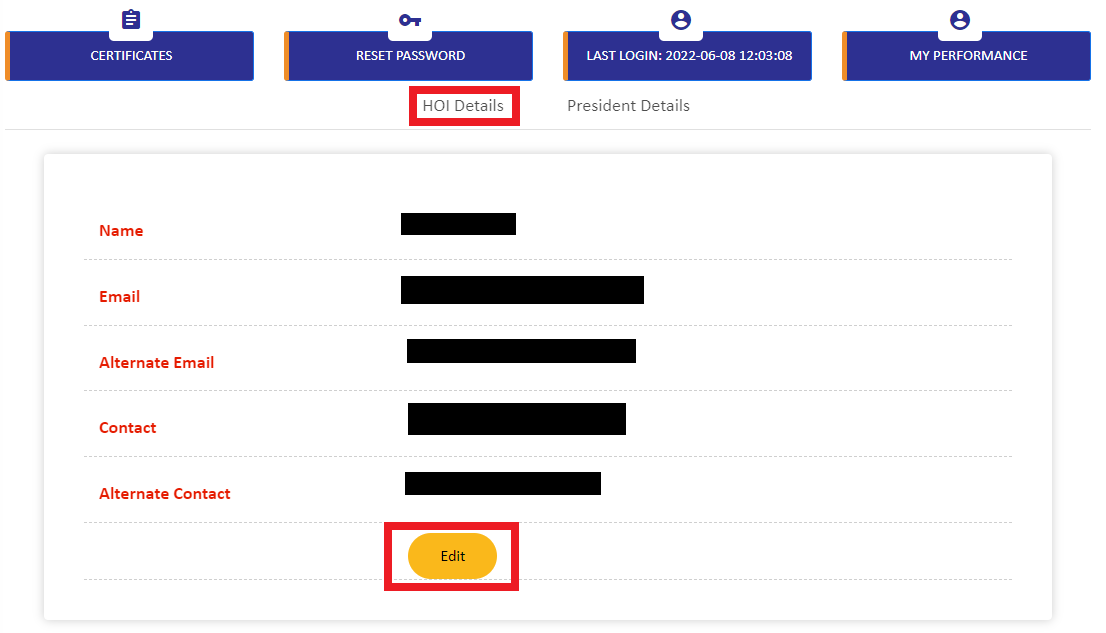
After pressing the "Edit" button you will get a form with the following details,
- Name of Head of Institute
- Primary Contact Number
- Alternate E-Mail id
- Alternate Contact Number
After filling all the details you can press "Update" button. Now you will receive a success message.
*Note: To change the login mail id, you have to write a request to your concern zonal incharge stating the reason for change of mail id along with the new login mail id you prefer.
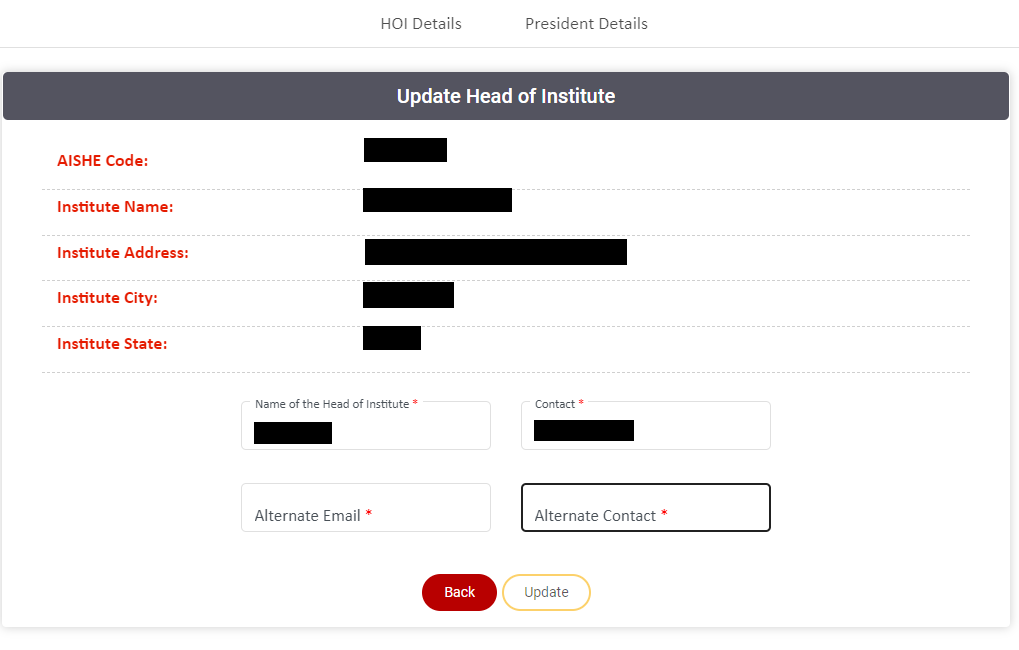 3
3
After reaching to this page press on "President Details" tab which is highlighted in the image given below.
Here you can seen the details of the current president. If you want to change the details please press "Edit" button.
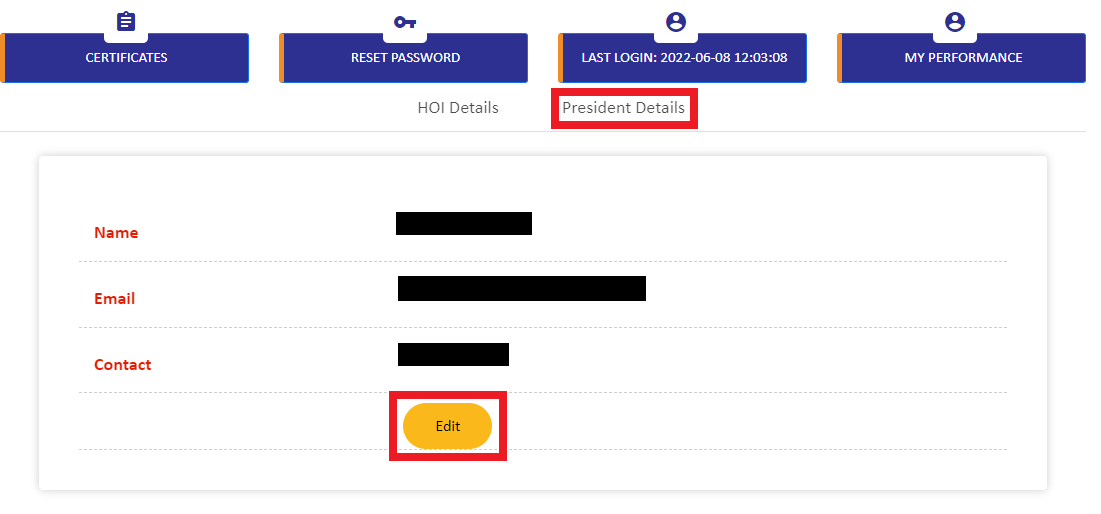
After pressing the "Edit" button you will get a form with the following details,
- Name of President
- E-Mail id
- Contact Number
After filling all the details you can press "Update" button. Now you will receive a success message.
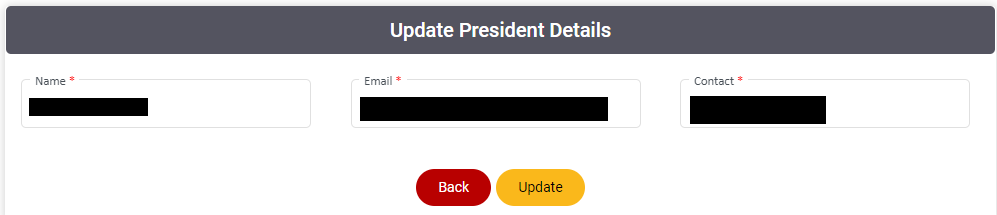
In this section you can download the certificates which IIC have sent to your institute.You will receive certificate as per your institute status.
For Newly registered Institute
- After completing registration there will be no certificate to download.
- After you have filled the president details and got approved from your respective IIC zonal coordinators you will get a establishing certificate.
- For newly registered institute refer "Steps to do after registration".
For Existing institute
- You can find all the certificates you have earned during these years like start rating certificate for every academic year.
To reach to the certificate page press on "My Profile" from the menu list. After that press "Certificates" tab in the my profile page. For reference see the image given below.
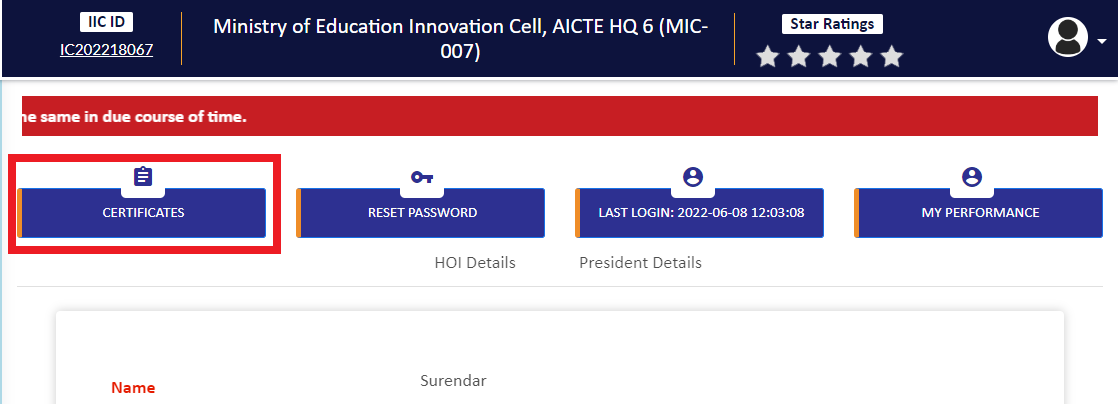
After reaching the "Certificate" page you can find the available certificate that you can download. Refer the image given below to know how to download the certificates.
To download press on "Download" button under report column.
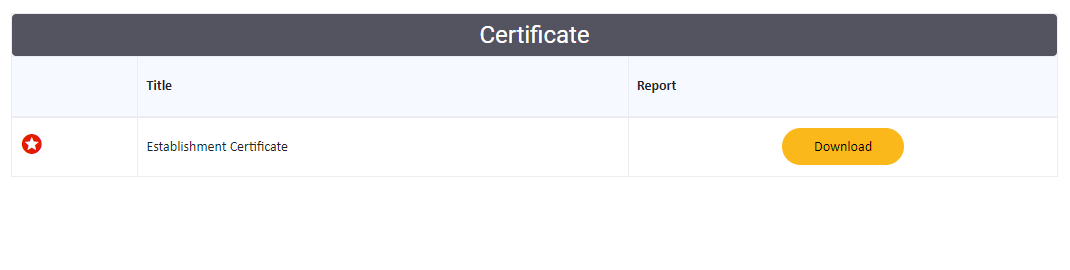
For reference, the establishment certificate is given below.
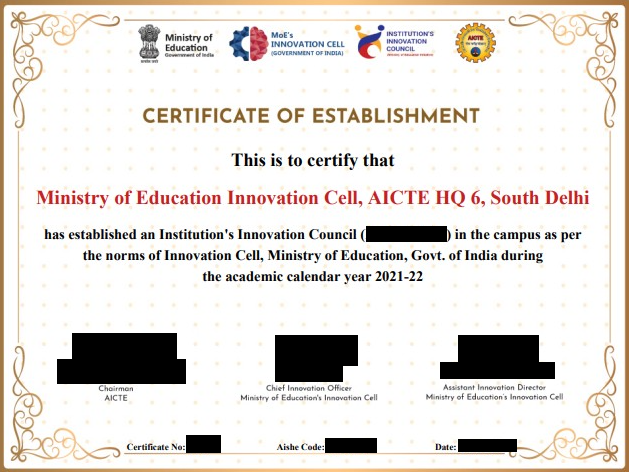
To reset the login password please follow the procedure.
To reach to this page, press "My Profile" button from the menu and after that press "Reset Password" tab. Please refer the image given below for navigation.
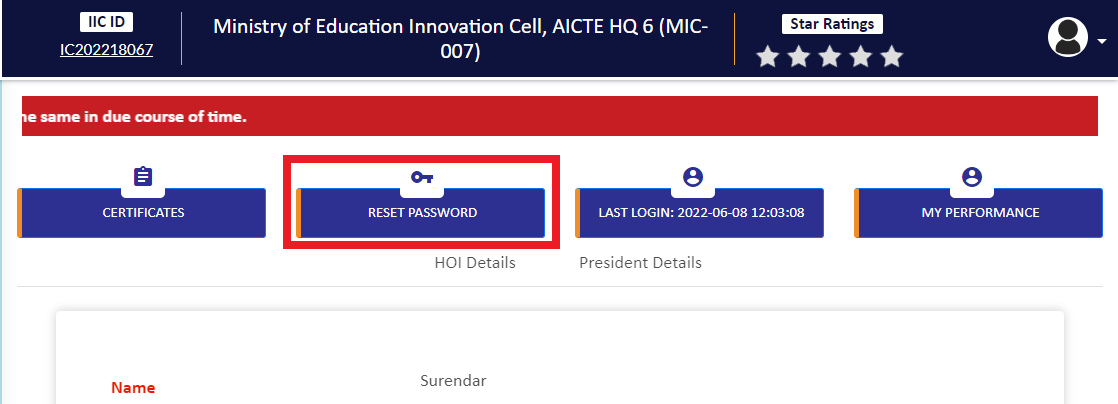
After pressing that "Reset password" button you will receive a form which will ask for your current password, New password and Confirm password.
Password must contain one uppercase, one lowercase and minimum length should be 8 characters
The submit button will be enabled if you entered all the required details and the new and confirmed password must be same.
After entering all the required details press "Submit" button. If successful you will receive a success message. If you are receiving any error refer "Error Solution" document to rectify the error.
*Note: The changed password will be in effect from the next login.
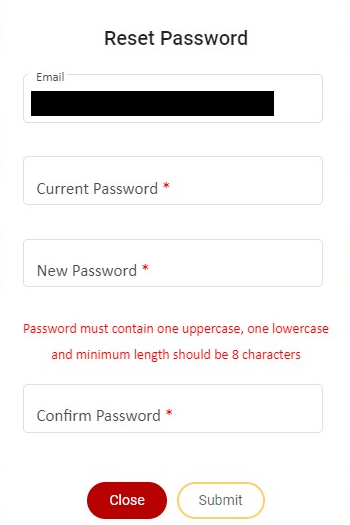
Here you can find your last three login date and time. To know how to see the login details, press the "My Profile" form the menu list and press "Last Login" sub-tab. Refer the image for navigation.
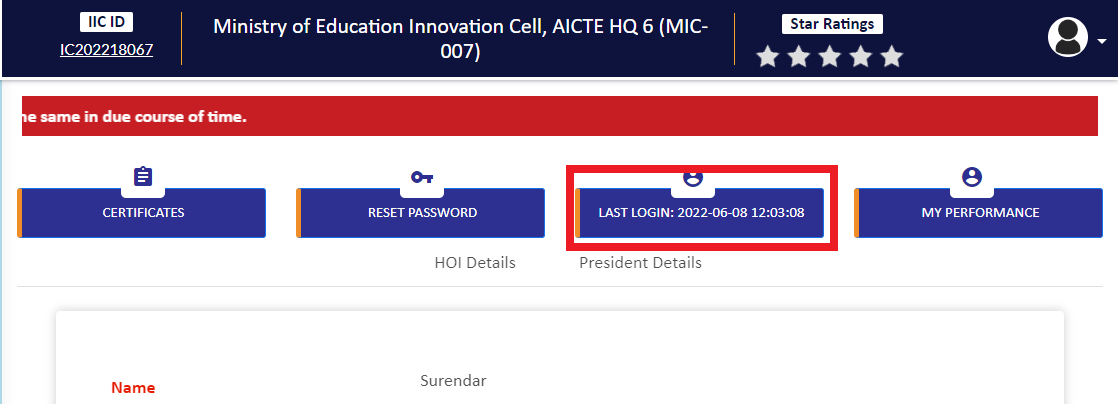
After pressing the "Login Details" sub-tab you will get the login details as shown in the image given below,
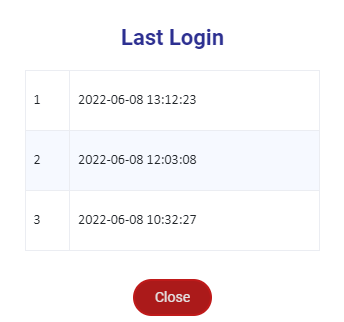
Created with the Personal Edition of HelpNDoc: Easily create Qt Help files