YUKTI
In this section you may Create/Develop/Nurture the Ideas/Innovation/Prototypes/Business Models/Startups which is belong to your institutes students/faculty/alumnus/incubates, etc.
This section will act as your idea repository for your institute so that you may nurture the innovators respectively on the base of their needs like mentoring, competition, investor linkages, incubation linkages, etc.
In this YUKTI there are some sub-tabs, they are
- National Innovation Repository
- National Innovation Contest (Coming Soon)
Refer the image given below for navigation. For detailed information of the topics please press their respective links

National Innovation Repository:
This section is totally dedicated to collect the information from the students/faculty/alumnus/incubates/innovators belonging to your institute alone regarding Ideas/Innovation/Prototypes/Business Models/Star-ups.
There are some subsections in the National Innovation Repository, they are as follows
Once you have reached to the National Innovation Repository page, this section will be default one to see.
- In this page, you may see the details of the registered students/faculty/alumnus/incubates/innovators of your institutes.
- If no one is shown like the image below, then you may ask your students/faculty/alumnus/incubates/innovators to join the YUKTI portal.
- You may follow the procedure to register the YUKTI section.
- Share the link mentioned on this page next to "Application Submission Link of YUKTI National Innovation Repository (NIR)".
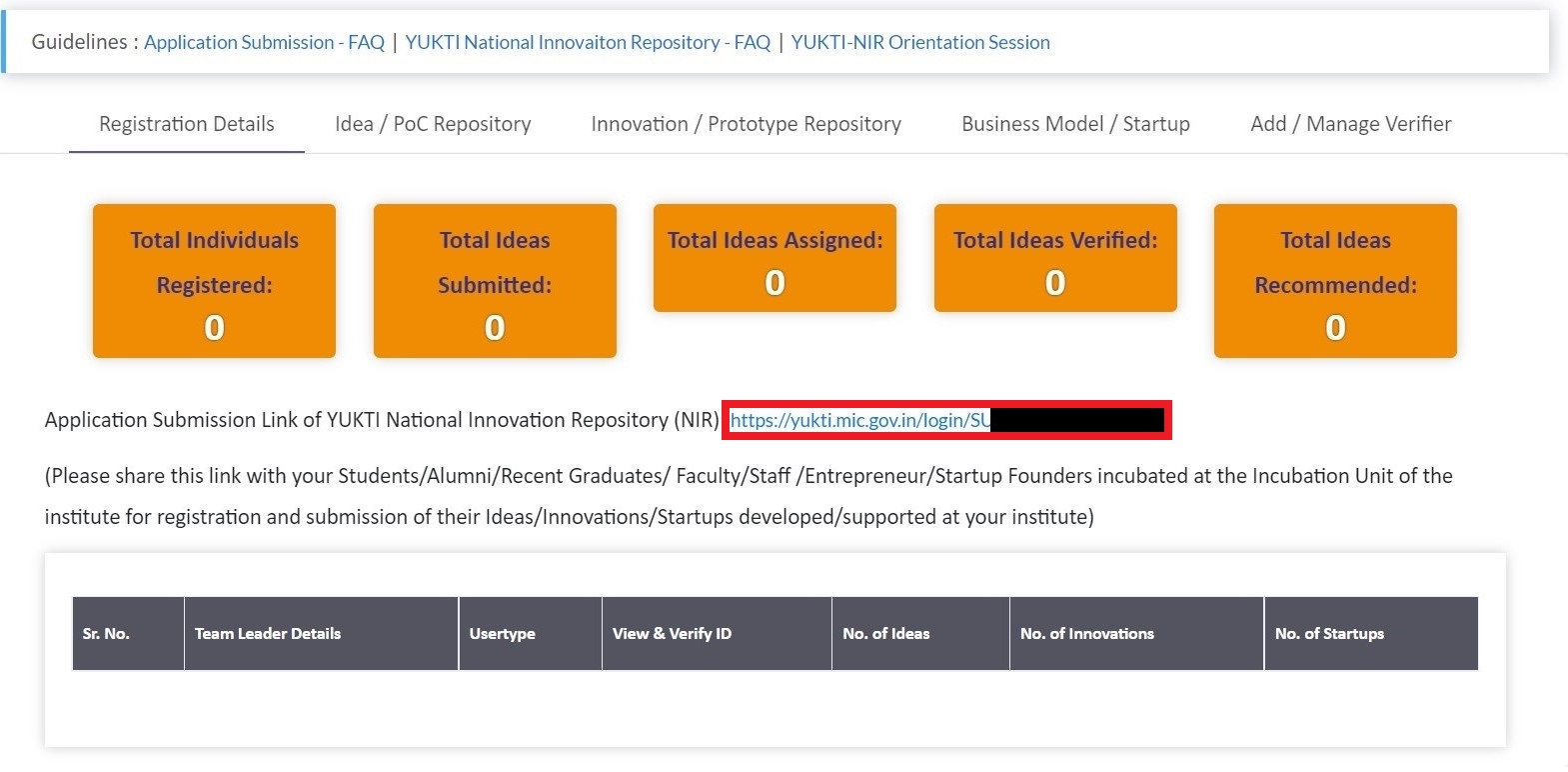
- This will redirect to the YUKTI page, if you have already registered then you may fill the login credentials and login.
*Note: IIC login credentials and the YUKTI login credentials are different.
- If you have not registered for YUKTI then follow the procedure below, press the "New Registration" button.
- To know the registration method and the idea/innovation/startup submission follow this link "YUKTI Portal".
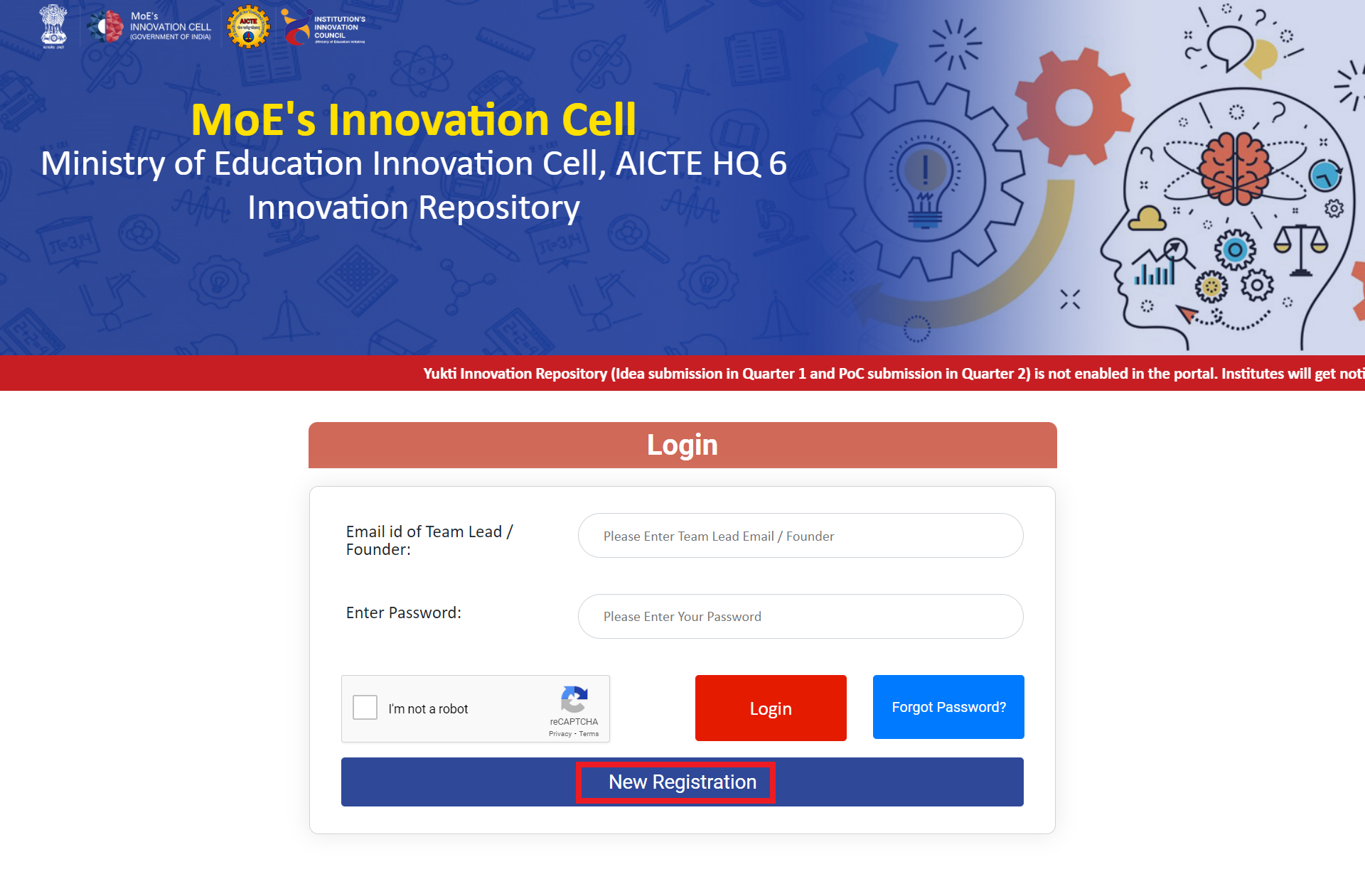
- Once the innovators registered, their name and their details will show in this section.
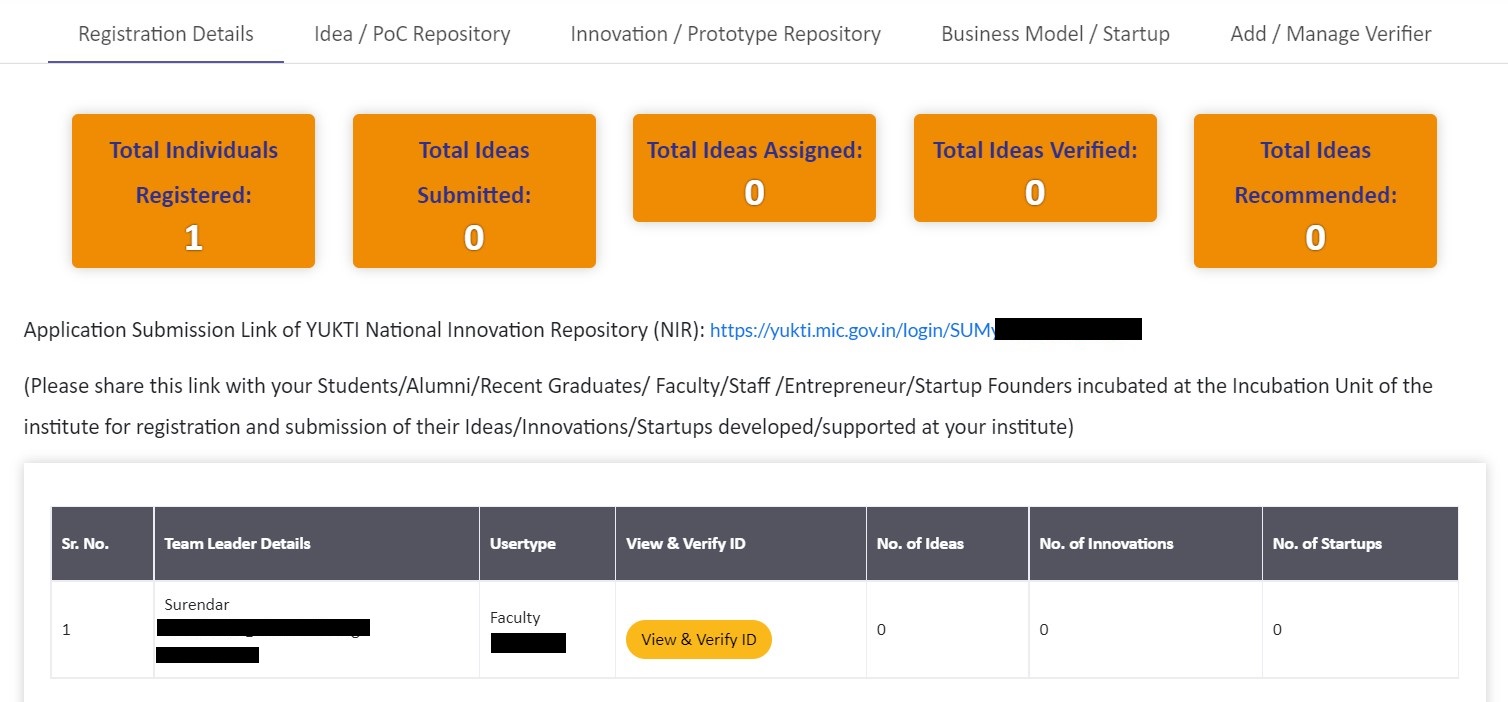
- Once the innovators started to submit their ideas/innovation/startup that will display in their respective section.
- After innovators started to submit their ideas/innovation/startup, you have to complete initial verification from your end. For that you have to follow the procedure given under the "Add/Manage Verifier".
In this section the ideas of your institute with TRL (Technology Readiness Level) level 1, 2 and 3 will reflect.
- Once the innovators started to submit their ideas that will display in this section.
- Here you can see the idea's ID, date of submission, title, development year, developed by, details of that idea
- And also you can assign verifiers to verify the idea. If already assigned and verified, then their score and the status of the idea will show in this section
- If the idea is showing as pending then, the following are the reasons
- You might have not assign the verifier to that idea, please refer "assign verifier" step for clarification.
- If you have assigned your verifier but the verifier might have not verified the idea on their respective portal. Please refer "Verifier" section for how to complete the verification.
- If you have assigned more than one verifier and if one of the verifier didn't verify the idea then also you may see the status as "pending". So please ask the verifier to complete the verification process. To see the verifiers assigned you may press the "View Details"
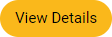 button.
button. - If you have already verified but it is showing as pending after sometime means, the innovator have made some changes in their portal. So that the status have changed, you have to verify again.
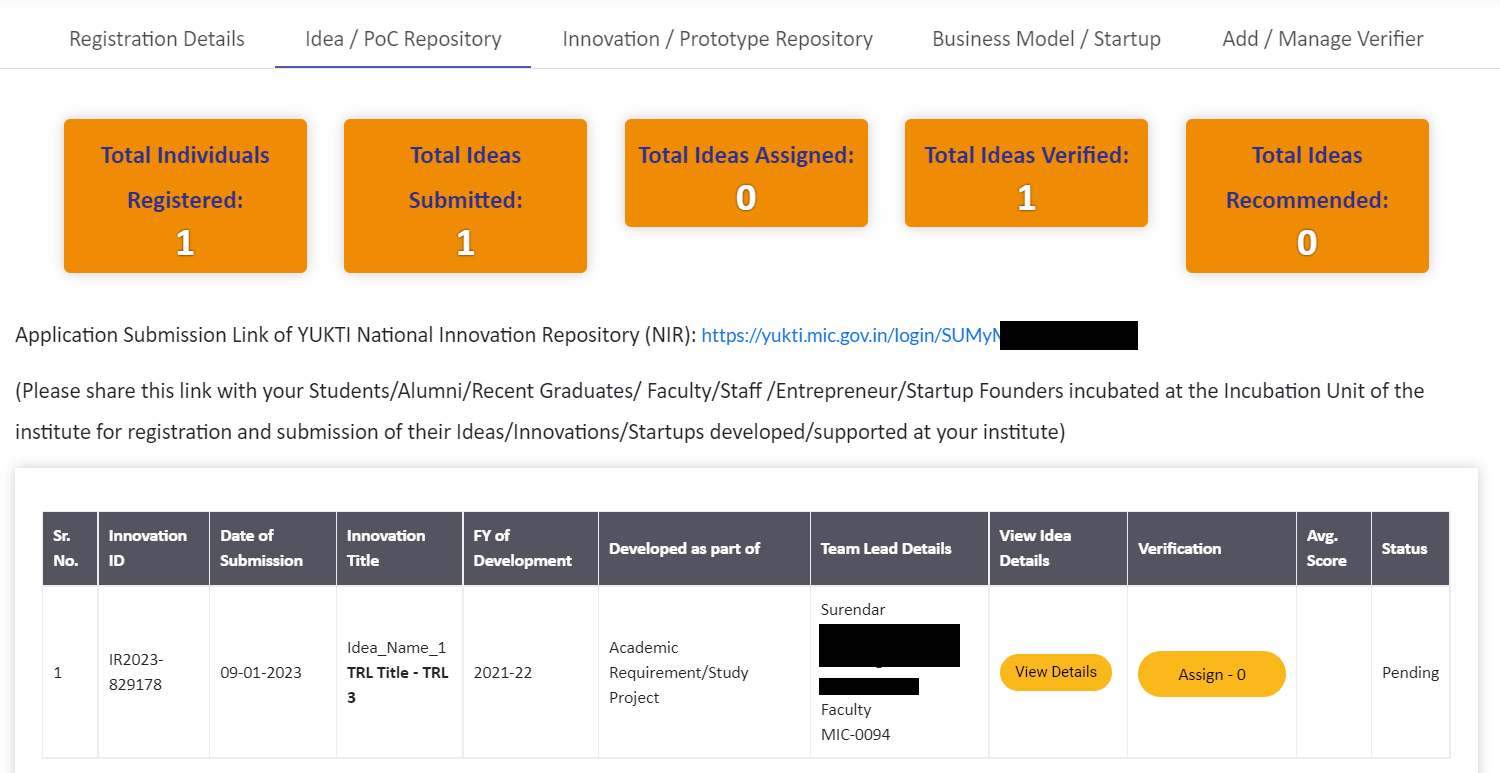
Innovation/Prototype Repository
In this section the innovation of your institute with TRL (Technology Readiness Level) level 4, 5, 6, 7, 8, 9 and 10 will reflect.
- Once the innovators started to submit their innovation that will display in this section.
- Here you can see the innovation's ID, date of submission, title, development year, developed by, details of that innovation
- And also you can assign verifiers to verify the innovation. If already assigned and verified, then their score and the status of the innovation will show in this section
- If the idea is showing as pending then, the following are the reasons
- You might have not assign the verifier to that innovation, please refer "assign verifier" step for clarification.
- If you have assigned your verifier but the verifier might have not verified the idea on their respective portal. Please refer "Verifier" section for how to complete the verification.
- If you have assigned more than one verifier and if one of the verifier didn't verify the innovation then also you may see the status as "pending". So please ask the verifier to complete the verification process. To see the verifiers assigned you may press the "View Details"
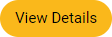 button.
button. - If you have already verified but it is showing as pending after sometime means, the innovator have made some changes in their portal. So that the status have changed, you have to verify again.
Business Model/Startup Repository
In this section the idea/innovation of your institute with startups will reflect.
- Once the innovators started to submit their ideas/innovation that will display in this section.
- Here you can see the Startup ID, date of submission, title, GST, development year, developed by, details of that innovation
- And also you can assign verifiers to verify the innovation. If already assigned and verified, then their score and the status of the innovation will show in this section
- If the idea is showing as pending then, the following are the reasons
- You might have not assign the verifier to that innovation, please refer "assign verifier" step for clarification.
- If you have assigned your verifier but the verifier might have not verified the idea on their respective portal. Please refer "Verifier" section for how to complete the verification.
- If you have assigned more than one verifier and if one of the verifier didn't verify the innovation then also you may see the status as "pending". So please ask the verifier to complete the verification process. To see the verifiers assigned you may press the "View Details"
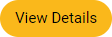 button.
button. - If you have already verified but it is showing as pending after sometime means, the innovator have made some changes in their portal. So that the status have changed, you have to verify again.
Here you may add/manage the verifiers for your innovators submitted idea/innovation/startup verification.
- To add the verifier, you may press the "Add New Verifier" button.
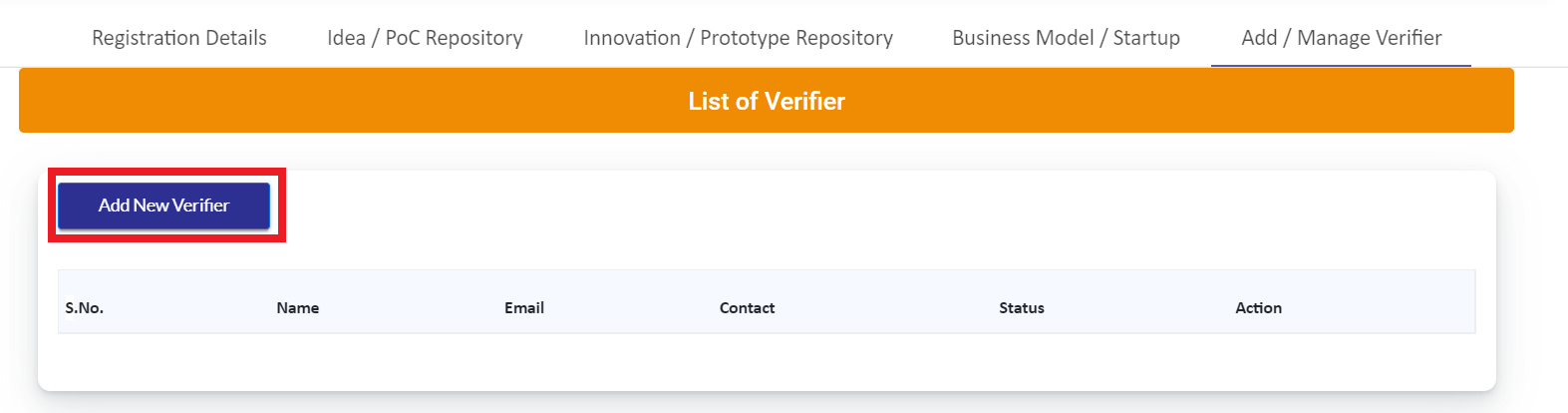
- After pressing the button, you will be directed to another page where you may add the verifier.
- In this section you can add internal verifier (Innovation Ambassador) or External Verifier (Apart from your institute faculty).
- If you have chosen the IA (Innovation Ambassador) the following form will be displayed. In this form, you have to select the innovation ambassadors you have completed the basic training.
- Please press the "Select as Evaluator" drop down list. In that list it will show the IA of your institute. Select the desired person, after selecting the details will be auto fetched.
- Then press "Submit"button. Refer Step 8
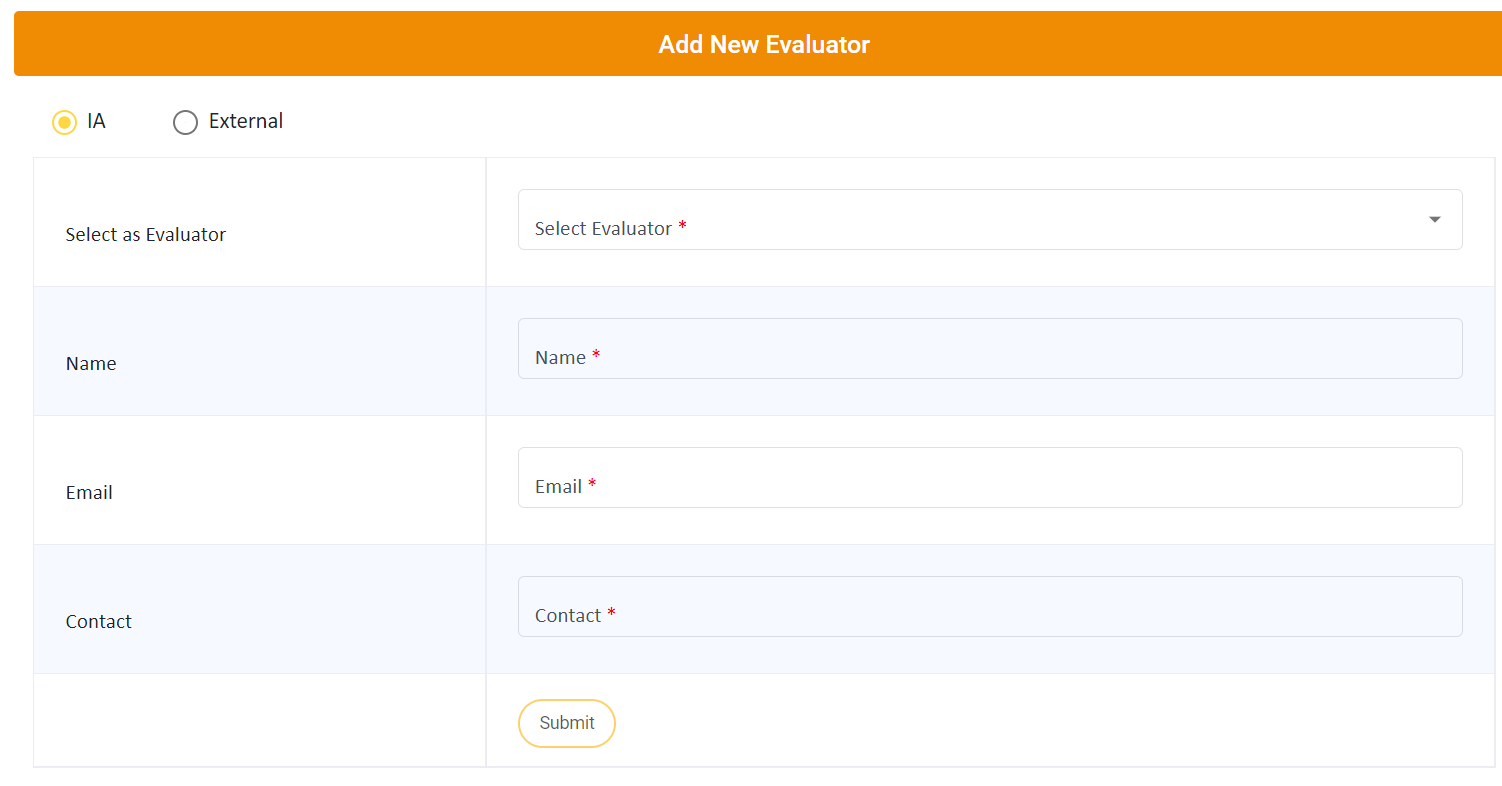
- If you have chosen as "external" then the below mentioned form will show. In that you have to fill the required details.
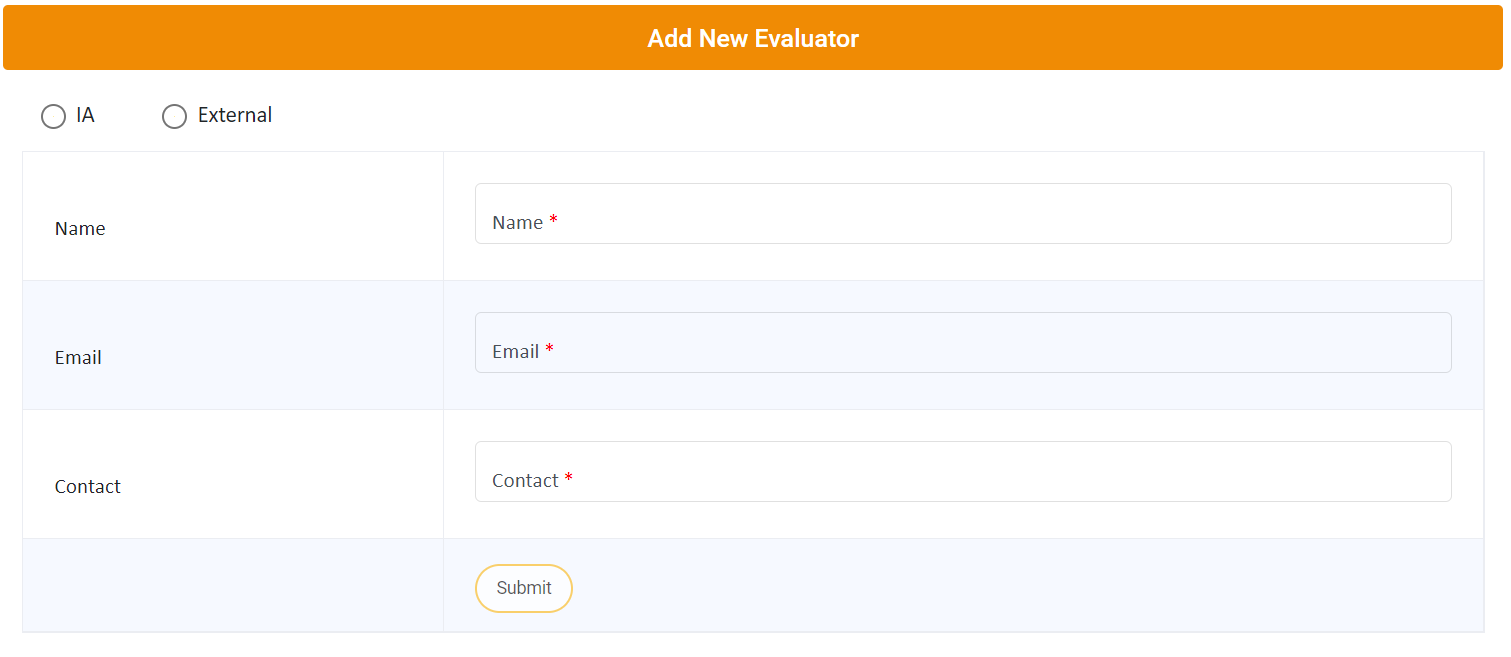
- After successfully submitted you may see the verifier page as given in the image below.
- In the "status" column it will show as "pending" that means the verifier have not completed the steps/not yet accepted the request as verifier.
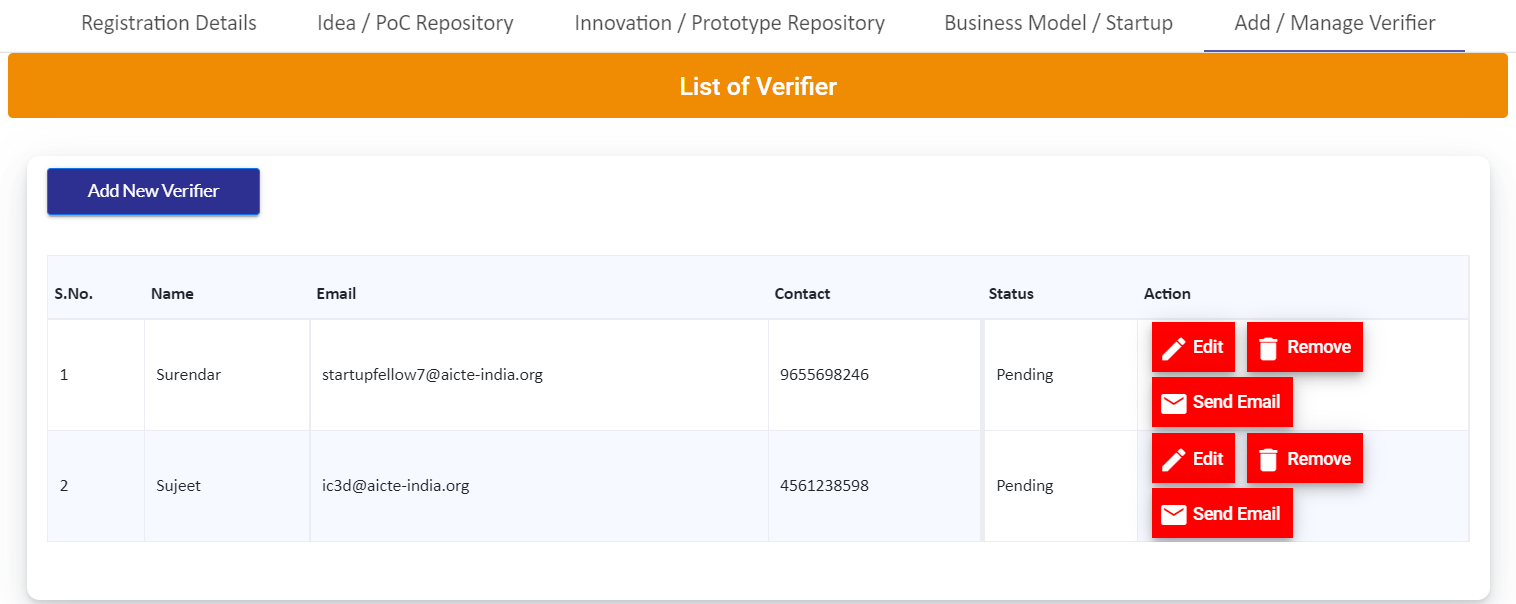
- After successfully adding, the verifiers may receive an email from us, in that mail you have to press the "Complete you Profile" button. After pressing that you will be redirected to your respective portal.
- If you are an Innovation Ambassador, then you will be sent to https://ia.mic.gov.in/ page, in that you have to enter your IA login credentials and the follow the procedure mentioned in the "Verifier Page".
- If you are an External verifier then you will be redirected to "https://evaluation.mic.gov.in/ambassador/login" page. In that page you have to enter your login credential you got in the mail. If you didn't get your login credentials you may use the "Forgot password" option on that same page to retrieve your password. Or you may use "https://evaluation.mic.gov.in/request-password-reset". Once you logged in please refer the "Verifier Page".
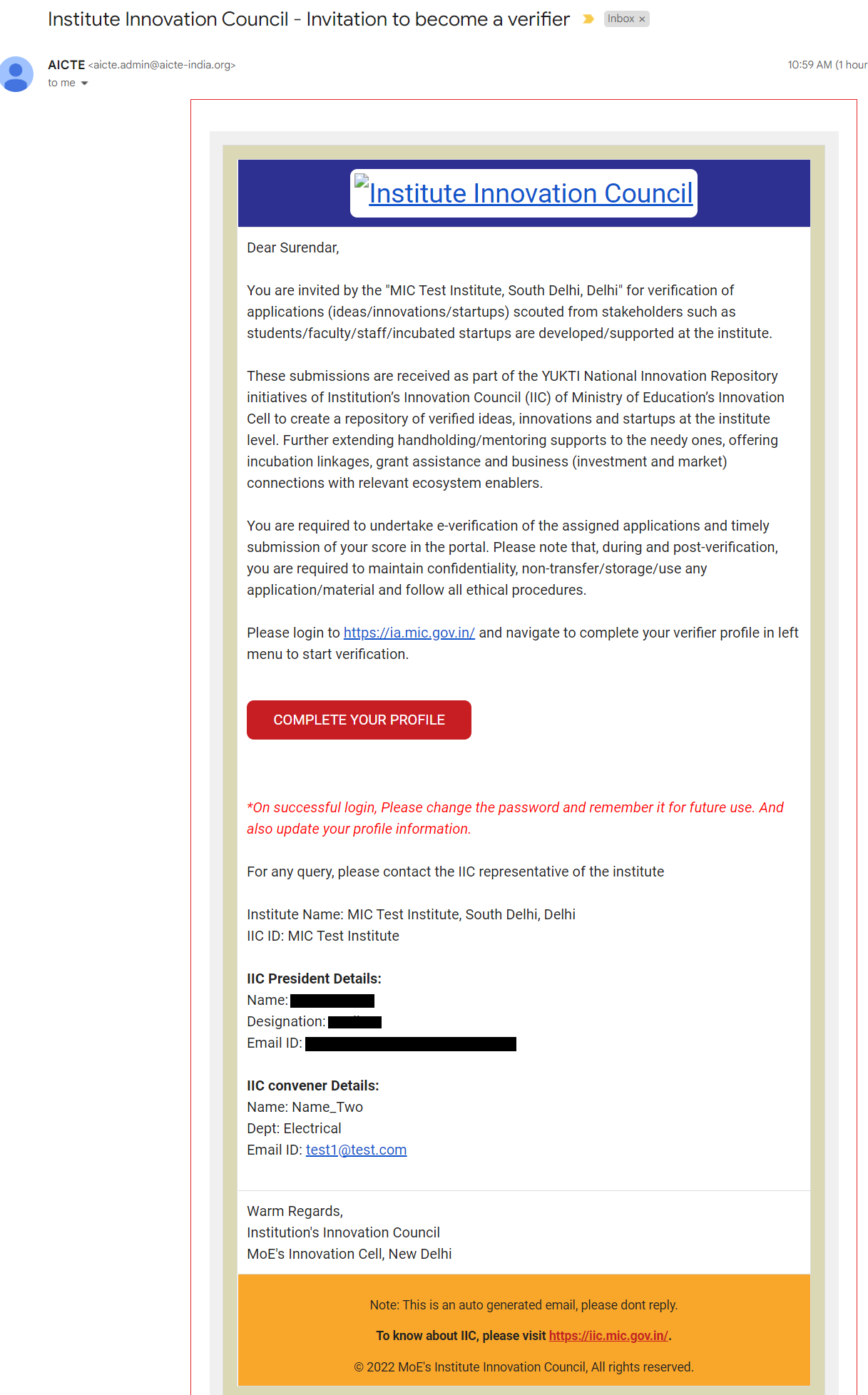
- Once the verifier have completed the profile the "status" will be changed as "Active".
- If the verifier became active only you can assign ideas/innovation/startup for the verification. Please refer the "Assign Verifier" section to know how to assign ideas/innovation/startup.
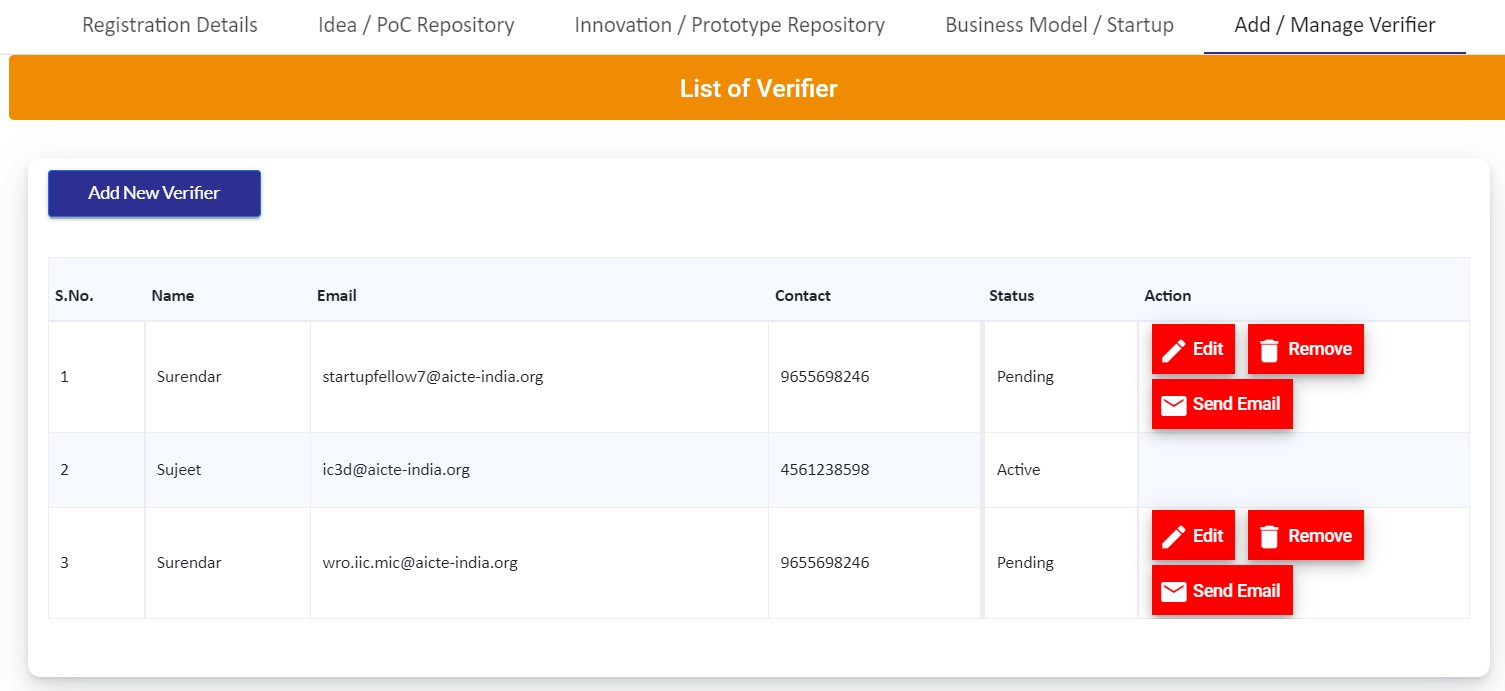
If there are active verifiers, then you may able to assign ideas to the verifiers for verification.
- Then press go to the receptive idea/innovation/startup then press "assign" button under "verification" button. Then choose the active verifier for that idea.
- If the verifier name is not showing, that means there is no active verifiers. Please check the steps mentioned in IA verifier completion steps (IA verifier) and External verifier completion step (External Verifier).
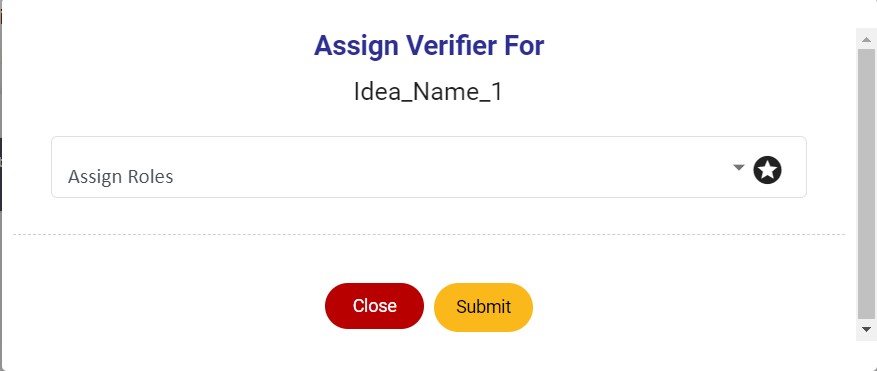
- After assigning the verifier, press the submit button. Then you will be receiving the success message.
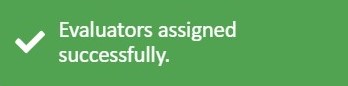
- After assigning the verifier, the portal will look like the image given below. The status will be "Pending", that means the idea is not verified, you have to verify the idea so that we can process further.
- To know how to verify the idea/innovation/startup please verify the "IA verifier" / "External verifier" section.

- After verifying the assigned ideas, then the status will change to "Recommended"/"not recommended" as per the verifiers decision.
- If there are two verifiers, then if one of the verifier marked as "not recommended" and other has marked as "recommended" then the final result will be "not recommended"only.
Created with the Personal Edition of HelpNDoc: Easily create iPhone documentation